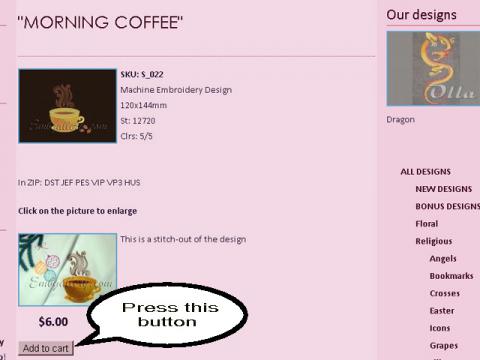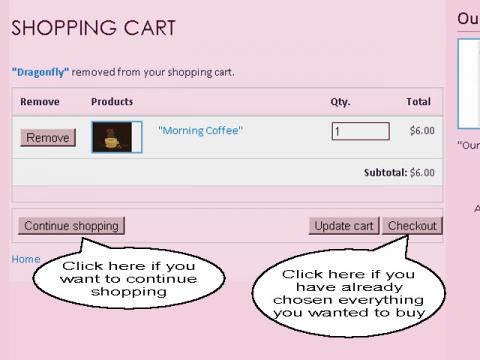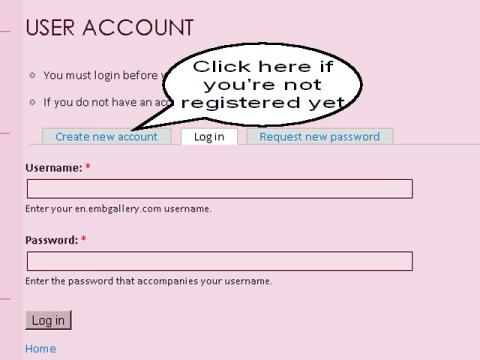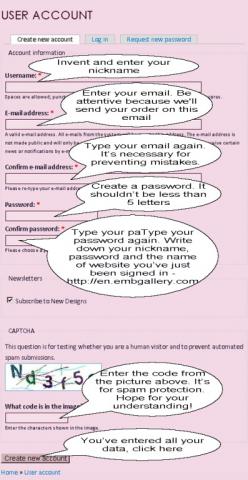How to Make an Order - in pictures
By request of our clients we decided to publish step-by-step instruction in pictures "How to Make an Order in the Gallery of Designs" on example of purchasing Machine Embroidery Design "Morning Coffee".
Every picture can be enlarged by clicking with your left mouse button. Read about necessary actions in oval balloons with arrows.
So, you've opened the page with Design and you want purchase it.
After the successful registration you will automatically be logged in with your nickname and password and will be in basket. Click on "Make an Order" button again. Then go to Step 5.
If you're been already registered here just enter your nickname and password:
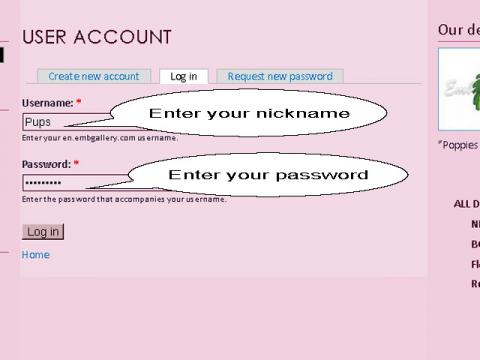
Making an Order
The page of order can be conditionally devided on 3 parts: entering summary information about customer, choosing the way of payment and the making an order button. Let's take a look at these parts separately.
Step 5 - entering information about customer:
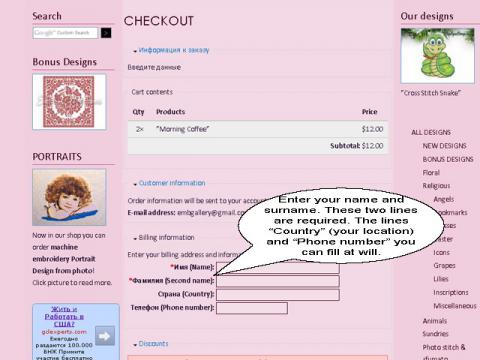
Scroll down your page.
Then you have to choose the way of payment. We accept payment via 2Checkout.com or PayPal. The line with PayPal will be marked by default, but you can also choose 2Checkout. Just click with your mouse on the corresponding switch (the left circle). The more detailed description of all possible kinds of payments in out shop you can find here.
Step 6 - choosing the way of payment:
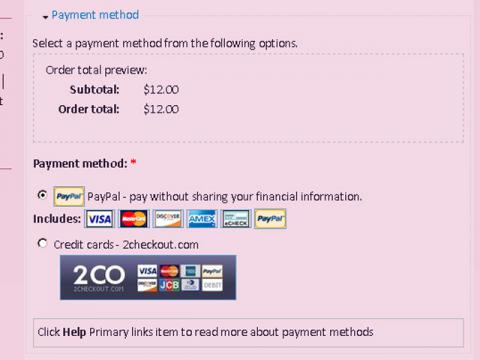
After you specified your data and chosen the way of payment click on the "Review Order" button.
Step 7 - transition to viewing of the made order:
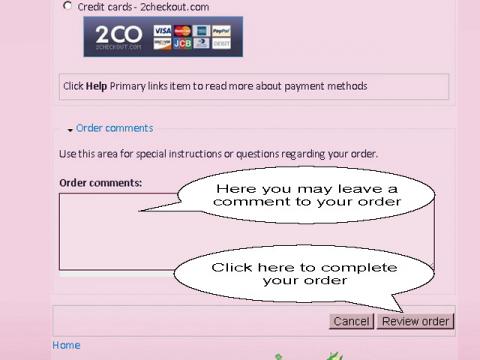
Step 8 - the final steps of making the order:
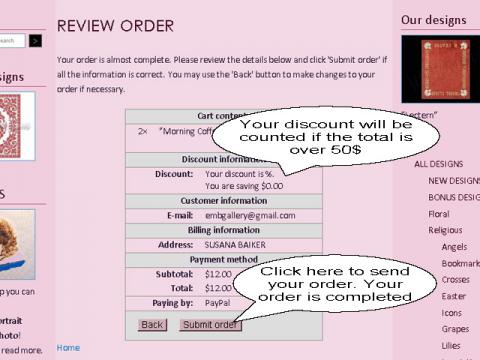
Now, depending on the way of payment you've chosen, you'll be forwarded to the website of the relevant payment operator where you can make a payment.
Your design will be sent to you by e-mail within 24 hours after receiving your payment.
Wishing you profitable purchases!